How can I listen to my own music in RealFit?
RealFit has built in music, and downloadable music packs for some extra variety but since everyone's taste in music is so varied we've also added support for playing your own music, or even podcasts too...
(Note: the music player currently only supports mp3 files or online mp3 streams)
I have an Oculus Quest...
Here is how you can upload custom music for an Oculus Quest
1. "Allow access to data"
Before you can upload files to your Oculus Quest you need to plug it in to a PC with a USB cable and click OK (in VR) when it asks whether to "Allow access to data".
2. Browse to the Music/ folder
Once your PC has permission to access your Quest then you can open your computer's file browser and you should see your "Quest" listed on the left. Navigate to the Quest and you should see that there is a Music folder on your Quest...
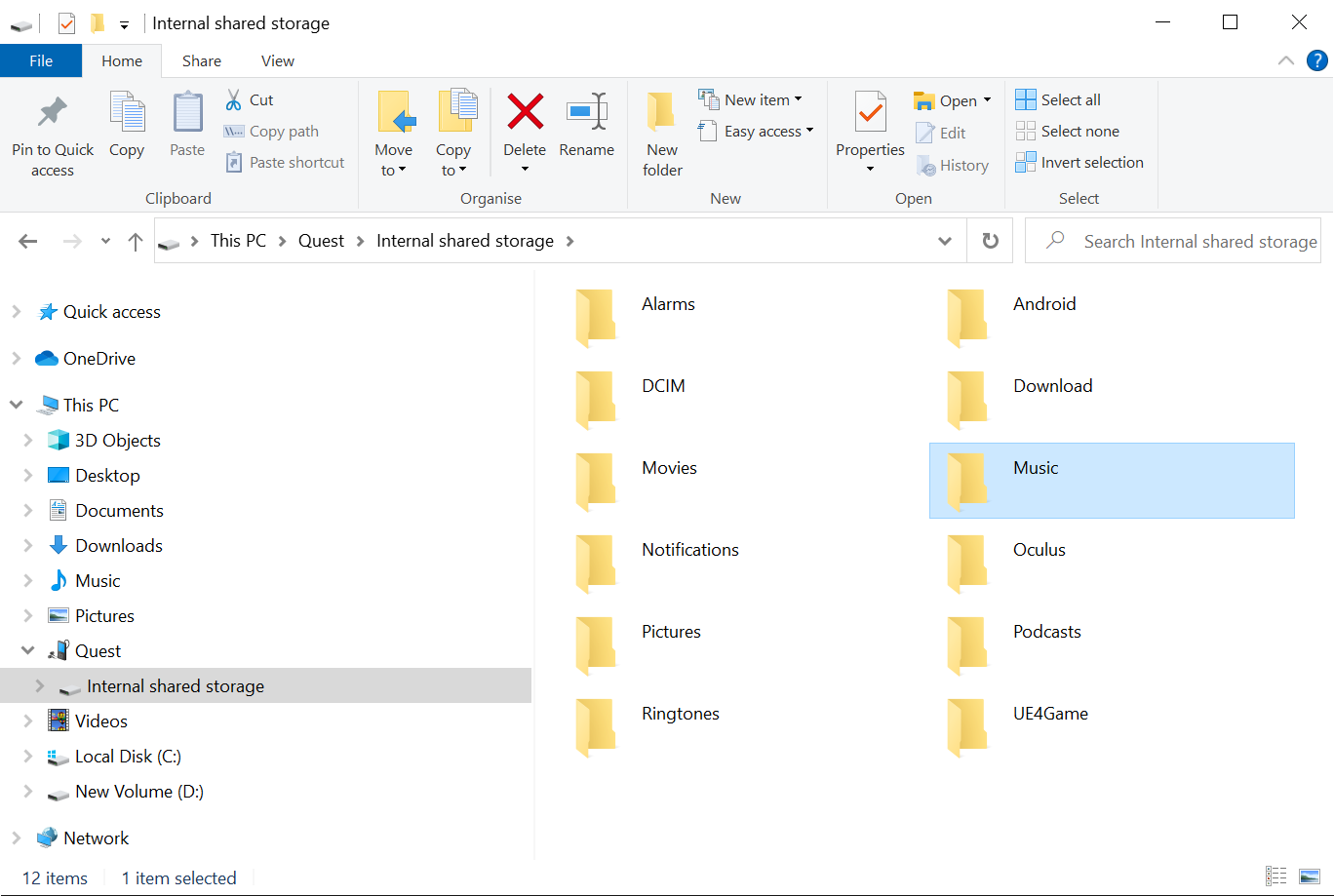
3. Upload
Copy your .mp3s into the top-level Music folder of your Oculus Quest.
Note: you may organise your music into folders (e.g. by artist or album) and RealFit will search all subfolders to find your music, but it won't preserve the organisation of these folders in the music player.
By default RealFit will simply create a single playlist from all your uploaded music and you will need to upload custom playlists (see below) if you would like to organise your music so you can choose different lists to play within RealFit.
Downloading Music (Optional)
As an alternative, in case it's not possible to upload files from a PC RealFit will also look for music in your Downloads folder. This means you could also use the Oculus Quest browser to download some music.
I have a PC VR headset (Such as HTC Vive, Valve Index or Oculus Rift S)
Playing custom music is a little simpler on a PC where you don't need to upload your music to a seperate device.
RealFit will look for any music in your personal Music folder for your user:
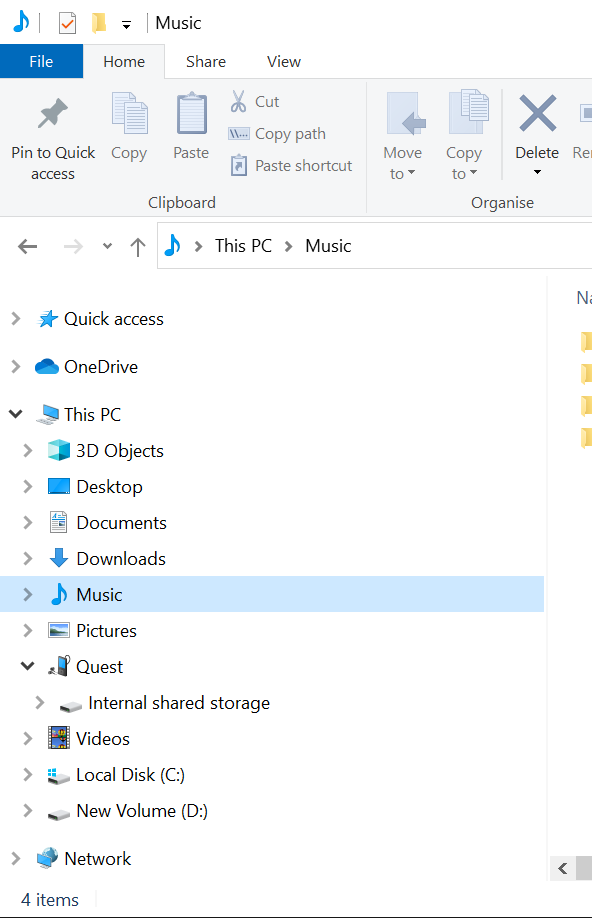
Simply put any .mp3s you'd like to play in RealFit in your Music folder
Note: you may organise your music into folders (e.g. by artist or album) and RealFit will search all subfolders to find your music, but it won't preserve the organisation of these folders in the music player.
By default RealFit will simply create a single playlist from all your uploaded music and you will need to create custom playlists (see below) if you would like to organise your music so you can choose different lists to play within RealFit.
Playlists (for Oculus Quest and PC VR) - Optional
Playlists can optionally be added under Music/Playlists in either .m3u, .m3u8 or .pls format (these are the most standard formats supported by the majority of different music player apps).
If you use an application like Music Bee then it's also possible to configure it to upload music from your PC to your Quest's Music folder and at the same time write playlists to the Music/Playlists folder which can make it more convenient to maintain your music collection and multiple playlists.
Streaming Online Radio (for Oculus Quest and PC VR) - Optional
In addition to playing uploaded music, the RealFit music player supports streaming music, such as online radio stations and shoutcast streams.
For this you need to create a playlist that points at your favourite online radio station.
For example creating a text file named Music/Playlists/BBC Radio One.m3u containing the line: http://stream.live.vc.bbcmedia.co.uk/bbc_radio_one will let you choose BBC Radio One to play in RealFit.
For now we don't have any built in list of online radio stations (the licensing for radio is heavily dependent on your location as a listener) but if you have a favorite station it's usually quite easy to find the url for the stream which can be put into a custom .m3u playlist similar to BBC Radio One above.
Podcasts Folder (for Oculus Quest and PC VR) - Optional
By default if you don't upload any playlists then RealFit will simply generate one big playlist with all your music which may not be ideal if you have also uploaded podcasts to listen to during a workout.
If you want individual files to be listed in the RealFit music player (so they are easy to select and play individually) then you can put these in your Music folder within a subfolder named Podcasts
How to Play in RealFit:
- In RealFit the new music player controls are available by clicking the speaker icon 🔈 (where the volume control is).
- To start with, if you have an Oculus Quest, you'll see a button like
[Play My Music (uploaded to Quest)...]which needs to be clicked so that RealFit can ask for permission to find/play your music. - If you don't upload any playlists you can click the button to
[Auto-generate Playlists]and the player will search for your music and create you a playlist. - Now just select your playlist; press the ⏯️ play button and Boogie!